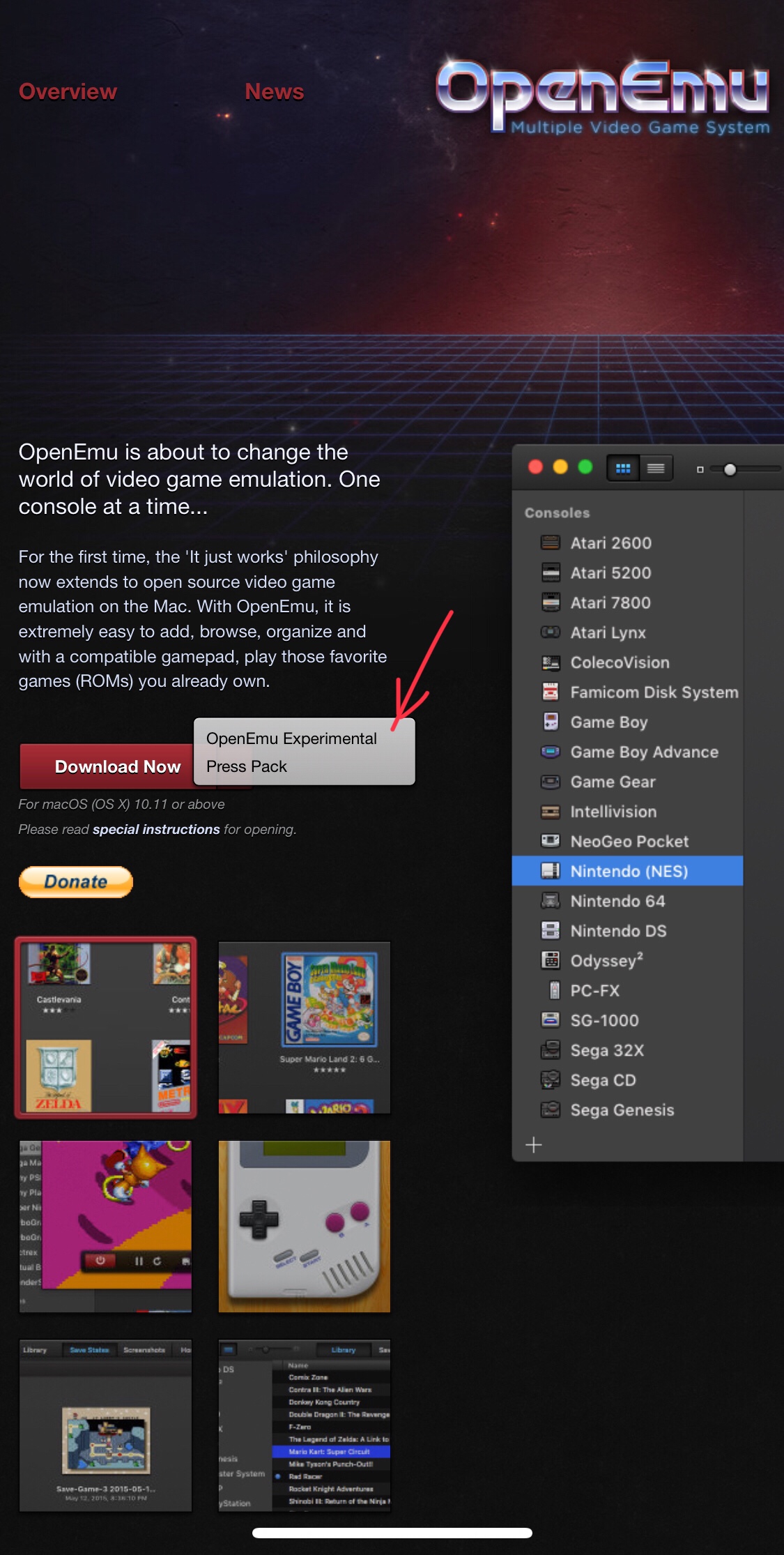If like me, you decided to try out OpenEmu and then thought you’d like to try running MAME games but couldn’t get it going with other guides, try this. I didn’t worry about losing saved states.
Find OpenEmu in the Applications folder (or wherever you keep your apps) and move it to the the trash.
Use the shortcut ⌘ ⇧ G to go to a folder.
~/Library
Find the OpenEmu folder in the Application Support folder and move it to the trash. (Don’t empty trash yet). There was another OpenEmu folder in there too which I moved to the trash.
Download the OpenEmu Experimental version by clicking the disclosure triangle on the right end of the download button at http://openemu.org/
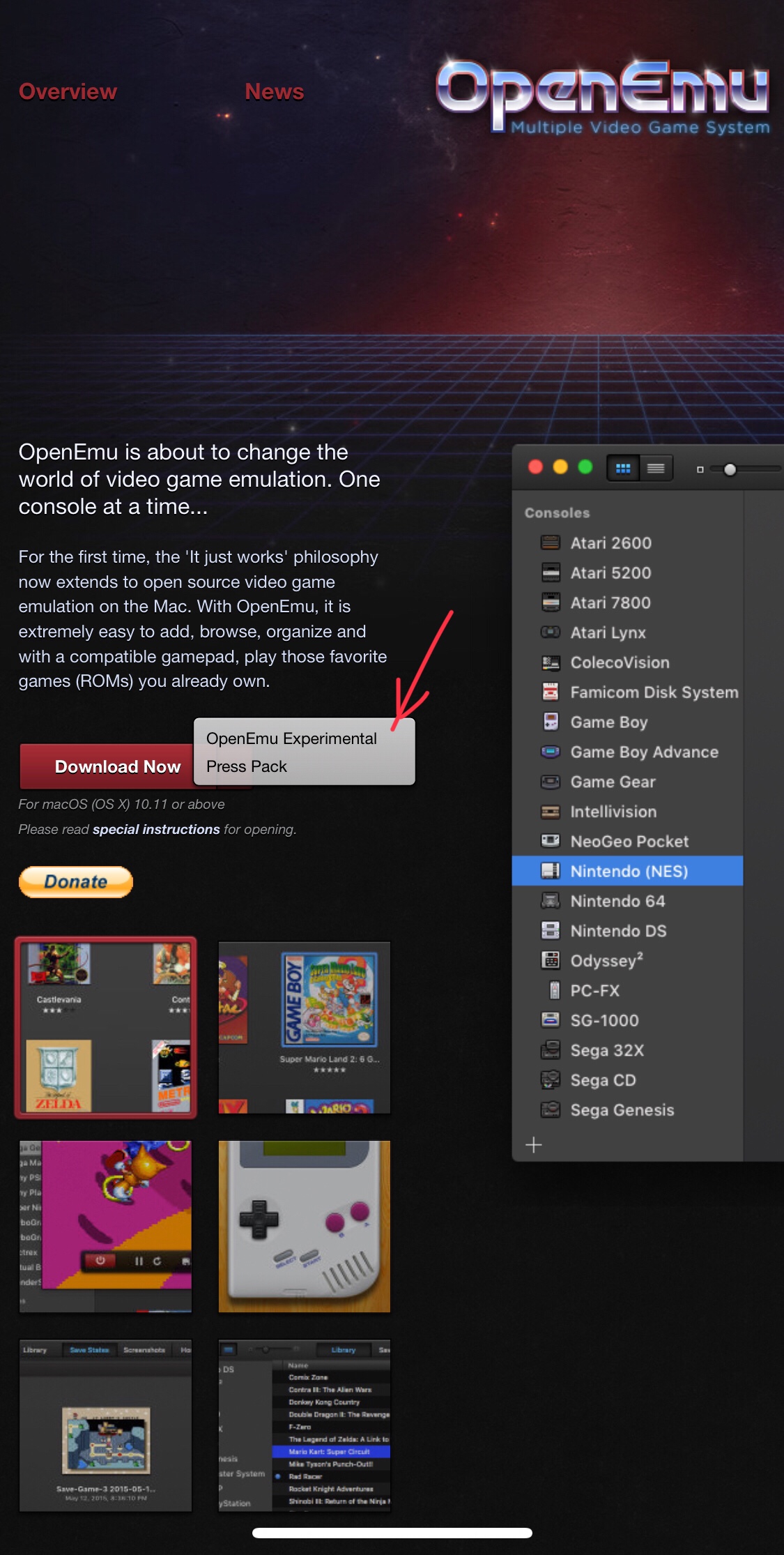
Move OpenEmu to the Applications folder.
Open OpenEmu
Open Preferences > Cores
Install the Cores you want.
Find your ROMs in the OpenEmu folder now in the Trash, and drag them bag to the new OpenEmu.
Make sure the MAME ROMs are .zip compressed.